Request Header Parser Microservice
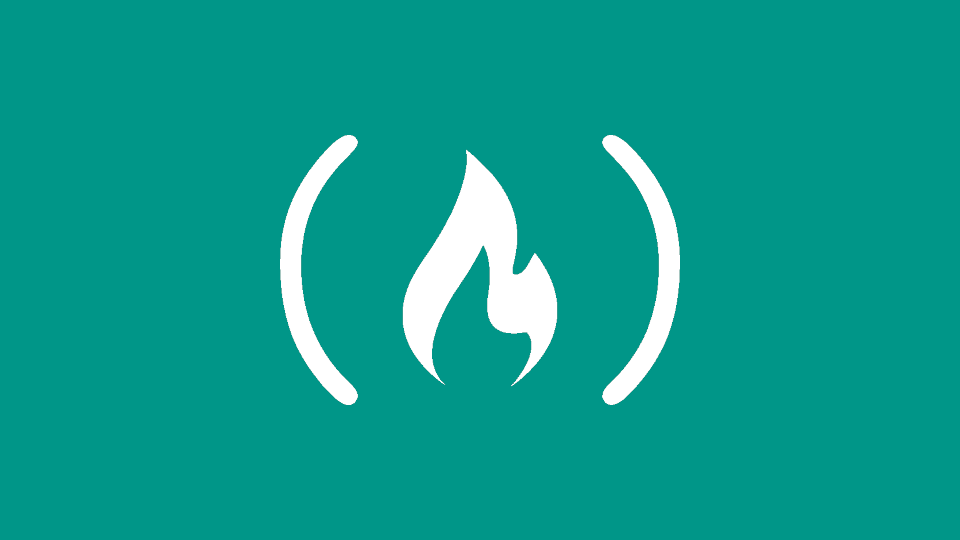
This project is small and simple, so it makes a great starting point for jumping into ASP.NET Core.
Basically, this microservice will read headers from incoming requests and return some of those values as JSON. Returning results as JSON is a common task when writing APIs and microservices, and reading request headers is too.
Project setup
To get ready to code, all you need to do is decide where you want to store the code for the project and create a directory for it. The project should have its own directory somewhere to make sure its code is kept separate from the rest of your file system. (I put my copy of this project in ~/code/fcc/header-parser, but you can choose anything you like.)
Now, open a terminal program and navigate to your new directory. Once in your directory, run this command:
dotnet new webapiWhat just happened?
The command you just ran scaffolded a new ASP.NET Core web application into the current directory - specifically, a web application meant to function as an API. There is no HTML or other view-based code in this new project, but there are several .cs files, a couple directories, and a few other files. So what exactly was created?
Program.cs- this is the standard C# entrypoint file. There's nothing special about this file, except it contains the code necessary to start an ASP.NET Core website.Startup.cs- this file is where the ASP.NET Core application is configured. We will mainly be working with this file in this project, so we'll come back to it later.your-directory-name.csproj- this is the standard C# project file, which will be familiar if you've worked with .NET Core in the past. By default, this file is named after the directory containing the C# project.appsettings.jsonandappsettings.Development.json- these contain app runtime configurations, settings, database connections, and any arbitrary data you want to pass into your application.appsettings.jsonis the default configuration file, but you can override its configuration on a per-environment basis by adding settings intoappsettings.{Environment}.json. ASP.NET Core will load the globalappsettingsfile first, then overwrite its settings with the proper environment-specificappsettingsfile. ASP.NET Core decides which environment it is in by the value of theASPNETCORE_ENVIRONMENTenvironment variable. If you're coming from .NET Framework, be aware that these files replaceapp.config.WeatherForecast.cs- This is a data model provided by the ASP.NET Core team as a reference. In the reference application that has been scaffolded for us,WeatherForecastrepresents the object that would be returned by the API if we were to run it./Controllers- this directory contains a single C# class file,WeatherForecastController.cs. This is just a reference, like theWeatherForecast.csfile./Properties- this directory contains application launch profiles and other information. If you have C# experience, you've probably seen this before.
What do I do with these files?
Some of it we can keep, but some of it we should delete. For now, delete the WeatherForecast.cs file, the appsettings.Development.json file, and the Controllers directory - and if you don't know what to do with it, delete the Properties directory (I don't personally use Properties, but if you know what it does and want to use it, that's fine).
Project requirements
The microservice should be hosted at /api/whoami on whatever server you host your code on. There are a few different ways to achieve this, and which way you choose will likely depend on how you host your app. We will be setting up Nginx as a reverse proxy, so our app won't care where it's hosted - it will just respond to all requests sent to it, and Nginx will handle the /api/whoami part.
There are four requirements for the Request Header Parser microservice project:
- You should provide your own project, not the example URL.
- A request to
/api/whoamishould return a JSON object with your IP address in theipaddresskey. - A request to
/api/whoamishould return a JSON object with your preferred language in thelanguagekey. - A request to
/api/whoamishould return a JSON object with your software in thesoftwarekey.
Let's go over these one at a time.
You should provide your own project, not the example URL.
FCC provides example projects for each of their projects. This requirement appears in each of their microservices projects, and it simply means that in the URL input on the project page, you use your own project URL instead of the URL to the example project.
A request to /api/whoami should return a JSON object with your IP address in the ipaddress key
Any request that is sent to /api/whoami should return a JSON object. This requirement expects the user's IP address to be included in that JSON object in a field called ipaddress. So if the user's IP address is 12.34.56.78, their response would be:
{
"ipaddress": "12.34.56.78"
}There are several ways to determine the user's IP address, depending on how your application is hosted. Since we will be using Nginx as a reverse proxy, we will instruct Nginx to set the user's IP address as the value of the X-Forwarded-For HTTP header, which will then be available to our application.
A request to /api/whoami should return a JSON object with your preferred language in the language key
The JSON object returned from /api/whoami needs to have a second field called language. There is an HTTP request header called Accept-Language, and the value of this header should be returned in the language field. If the user's Accept-Language header is en-US, their response would further be:
{
"ipaddress": "12.34.56.78",
"language": "en-US"
}A request to /api/whoami should return a JSON object with your software in the software key
The JSON object returned from /api/whoami needs to have a third field called software. There is an HTTP request header called User-Agent, which identifies what software you're using to access a website. The value of this header should be returned in the software field. If the user's User-Agent header is Mozilla/5.0 (X11; Ubuntu; Linux x86_64; rv:82.0) Gecko/20100101 Firefox/82.0, their response would further be:
{
"ipaddress": "12.34.56.78",
"language": "en-US",
"software": "Mozilla/5.0 (X11; Ubuntu; Linux x86_64; rv:82.0) Gecko/20100101 Firefox/82.0"
}All of this will be done at the same time. All our microservice needs to do is accept an incoming request, copy the values of those three headers, and inject those values into the response as a JSON object.
Now that we know what we need to do, let's get started looking at some code!