Creating the Timestamp Microservice
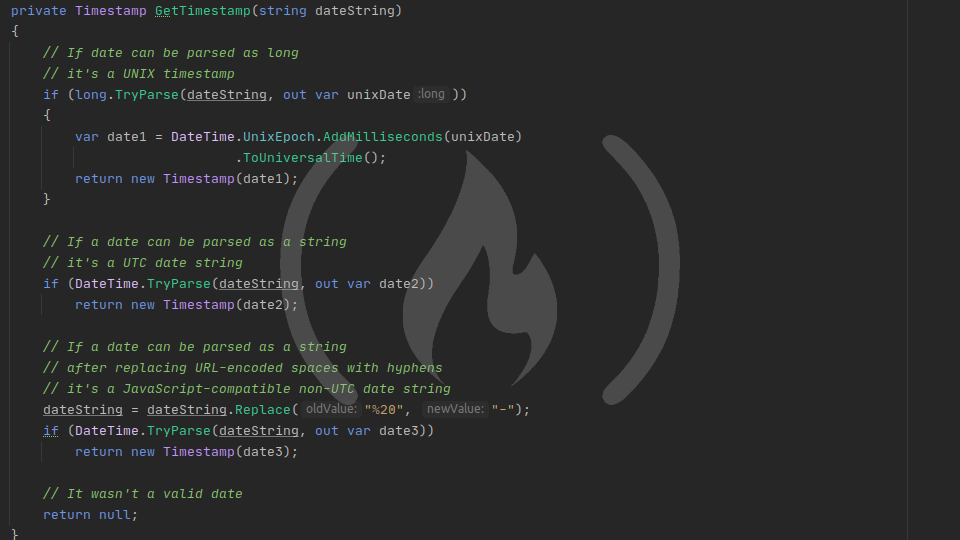
Before we start writing our Timestamp Microservice, let's take a minute to think about the app and what it needs to do.
Planning our microservice
The app is going to send the same response no matter what - a JSON object with unix and utc keys containing timestamps. There should be two different paths that the app responds to: /api/timestamp and /api/timestamp/{date}.
How many middlewares will we need?
Based on that, we need to write at least two middlewares. One middleware should check for the presence of a {date} parameter and send a response if {date} exists. The other middleware should create a response to represent the current time, because if {date} doesn't exist, we are supposed to return the current timestamp.
We will go ahead and write two more middlewares, too. We need to do two more things: 1) We need to add the Content-Type header to our response, because that will always be the same no matter what the result of the operation is, and 2) we need to correct an irregularity in how Nginx proxies requests with slashes (more on that later).
Middleware total: 4
app.Use(), app.Map(), app.UseWhen(), or app.MapWhen()?
There are several different ways the app could be put together. But we really just want to do something simple, so we'll use app.Use() because the other choices would add a lot of complexity to the logic with little gain. The other choices can be very powerful, but app.Use() is what you'll use most often.
Possible responses
Our app needs to return one of two JSON responses. If successful, it needs to return a JSON object with the schema:
{
"unix": 0,
"utc": "Sun, 13 Dec 2020 20:45:00 GMT"
}If an invalid date is supplied, it needs to return a JSON object with the schema:
{
"error": "Invalid Date"
}For the success case, we'll create a Timestamp class to represent the response. Since the failure case is always the same, we'll create a simple dictionary on Startup to store that response and send it on failure.
Possible requests
There are five types of requests that FreeCodeCamp might send.
No date parameter
If FreeCodeCamp sends a request to /api/timestamp, they want the current timestamp. In that case, we'll use DateTime.Now to form our response.
UNIX date parameter
If FreeCodeCamp sends a request to /api/timestamp/1234567890, it represents a UNIX timestamp. We'll need to parse the supplied date as a long and add that value to DateTime.UnixEpoch to get the appropriate DateTime object.
UTC date parameter
If FreeCodeCamp sends a request to /api/timestamp/2000-01-01, it represents a UTC date string. .NET Core can simply parse the date for us.
Non-UTC date parameter
If FreeCodeCamp sends a request to /api/timestamp/01 January 2000, it represents a date that JavaScript can understand as-is, but .NET Core can't. Fortunately, .NET Core understands the date format 01-January-2000, so we can do a simple string replacement.
Invalid date
If FreeCodeCamp sends a request to /api/timestamp/january-third-two-thousand, it's not a valid date. Send the error response.
Additional methods
We also need to write a method on Startup to generate a Timestamp object to return from the microservice. We only need to call it once, but there's a fair bit of logic involved so I'd like to extract it to a separate method that returns a Timestamp. This GetTimestamp() method will accept a string, which will be the date supplied by the FreeCodeCamp tests.
Now, we're finally ready to start writing our app!
Writing our microservice responses
Open the code where we left it off last lesson. We'll start by creating our response objects so we always have them available.
Error response
For the error response, let's create an IDictionary on the Startup class. It's internal only and never changes, so it can be private readonly. First, add using System.Collections.Generic to your using statements. Then, at the very top of the Startup class, add the following code:
private readonly IDictionary<string, string> _error = new Dictionary<string, string>
{
{"error", "Invalid Date"}
};This will satisfy the JSON requirement for an invalid date.
Timestamp response
For the timestamp response, let's create a new Timestamp class in the current namespace. In a new file or within the timestamp namespace in Startup.cs, add the following code:
using System.Text.Json.Serialization;
namespace timestamp
{
public class Timestamp
{
[JsonPropertyName("unix")]
public long Unix { get; }
[JsonPropertyName("utc")]
public string Utc { get; set; }
}
}This class creates our properties and maps them to the expected JSON response schema.
Timestamp constructors
Let's also create two constructors - one that receives a DateTime object, and one with no arguments. Add using System to your using statements and add this to the Timestamp class:
public Timestamp(DateTime date)
{
Unix = (long) (date - DateTime.UnixEpoch).TotalMilliseconds;
Utc = date.ToString("R");
}
public Timestamp() : this(DateTime.Now) { }The first constructor creates a TimeSpan by subtracting the UNIX epoch from the supplied DateTime, then gets the total milliseconds of that TimeSpan and converts it to a long for the Unix property. It also generates the Utc property by formatting the DateTime with the R option, which is the exact format expected by FreeCodeCamp.
The second constructor just calls the first constructor and supplies the current date. (DateTime.Now can't be the default value for the first constructor because it's not a constant value.)
Writing our middlewares, part 1
First middleware - Nginx proxy correction
When Nginx matches paths in Location blocks, it knows how to match trailing slashes - /api/timestamp and /api/timestamp/ will both trigger the /api/timestamp block. However, when Nginx proxies requests, it sends the unmatched portion of the URI as the URI to the proxy.
For example, if I have a location block like this:
Location /api/timestamp {
proxy_pass http://127.0.0.1:5000/;
}and Nginx receives a request for /api/timestamp/2015-01-01, the proxy_pass URI will be //api/timestamp/2015-01-01 because the unique part of the request is /2015-01-01. This gets appended to the proxy path, which already includes a /.
Most of the time, it's not a big deal. ASP.NET Core's routing middleware is able to correct it for you, and even when you're not using routing middleware (like now), you could just have two location blocks - one to serve /api/timestamp/, and one to redirect requests for /api/timestamp to /api/timestamp/. But the FreeCodeCamp testing suite doesn't follow redirects, so we have a couple choices. We could either have two location blocks, or we could correct the double slash. My /api/timestamp block has about a dozen or so rules, so rather than duplicating these rules, it's easier to just correct the double slash. To do that, add the following middleware after app.UseCors():
app.Use((context, next) =>
{
if (context.Request.Path.ToString().StartsWith("//"))
{
context.Request.Path = context.Request.Path.ToString().Substring(1);
}
return next.Invoke();
});This middleware simply checks if the path starts with a double slash, and if so, reassign it without the double slash. Instead of awaiting the call to next.Invoke(), I chose to return the Task.
Second middleware - apply Content-Type header
This middleware adds the Content-Type header to our response. (This doesn't "write to the response" - it just stores the value on the HttpResponse object. The response is written when we call HttpResponse.WriteAsync().) The correct MIME type for our application is application/json, so go ahead and add this code below the first middleware:
app.Use((context, next) =>
{
context.Response.ContentType = "application/json";
return next.Invoke();
});Third middleware - current timestamp
This middleware will actually come last in the pipeline, but since it's simple, we'll go ahead and write it here. Add using System.Text.Json to your using statements, then add the following code at the end of the Configure() method:
app.Run(context => context.Response.WriteAsync(JsonSerializer.Serialize(new Timestamp())));All this does is return a new JSON-serialized instance of Timestamp, and since we used the empty constructor, it will use DateTime.Now to generate the values.
At this point, you can run the application if you like and make sure everything works the way it should. Send a request in Postman to localhost:5000 and look at the response.
Writing the GetTimestamp() method
Before we can write the middleware that returns a Timestamp for a specific date, we need to write the method that generates it. Add using System to your using list, then add the following code to the Startup class:
private Timestamp GetTimestamp(string dateString)
{
if (long.TryParse(dateString, out var unixDate))
{
var date1 = DateTime.UnixEpoch.AddMilliseconds(unixDate).ToUniversalTime();
return new Timestamp(date1);
}
if (DateTime.TryParse(dateString, out var date2))
return new Timestamp(date2);
dateString = dateString.Replace("%20", "-");
if (DateTime.TryParse(dateString, out var date3))
return new Timestamp(date3);
return null;
}There are four return paths here, so let's look at all of them in turn.
UNIX timestamp
The first block of code checks to see if FreeCodeCamp supplied a UNIX timestamp. It tries to parse a long, and if the dateString is a valid long, it adds that long to the UNIX epoch and sets the DateTime.Kind to UTC. Finally, it returns a new Timestamp instance.
if (long.TryParse(dateString, out var unixDate))
{
var date1 = DateTime.UnixEpoch.AddMilliseconds(unixDate).ToUniversalTime();
return new Timestamp(date1);
}UTC date string
The second block of code checks to see if FreeCodeCamp supplied a UTC date string. It tries to parse a DateTime from the string, and if it was successful, it returns a new Timestamp instance.
if (DateTime.TryParse(dateString, out var date2))
return new Timestamp(date2);Non-UTC date string
The third block of code checks to see if FreeCodeCamp supplied a non-UTC date string. JavaScript can understand different date string formats than C#, and since the curriculum was designed with JavaScript in mind, they sent tests that JavaScript should be able to handle. Since we're using C#, we need to make a small modification to these date strings before we can parse them.
This code does a global replace of %20 with - - this replaces a URL-encoded space character with a hyphen. This is because .NET Core can't parse "01 January 2000", but it can parse "01-January-2000". Since the date string pulled from the path is URL-encoded, we need to replace %20.
dateString = dateString.Replace("%20", "-");
if (DateTime.TryParse(dateString, out var date3))
return new Timestamp(date3);Invalid date
The final return statement, return null, only fires if all three attempts to parse a date failed. When we write our middleware, we'll check and see if the return value is null and if it is, we know the parsing failed.
Writing our middlewares, part 2
Fourth middleware - timestamp of a provided date
This last middleware goes between app.Run() and the middleware that adds the Content-Type header. Add the following code there:
app.Use((context, next) =>
{
if (context.Request.Path == "/")
return next.Invoke();
var date = context.Request.Path.ToString().Substring(1);
var timestamp = GetTimestamp(date);
if (timestamp == null)
return context.Response.WriteAsync(JsonSerializer.Serialize(_error));
return context.Response.WriteAsync(JsonSerializer.Serialize(timestamp));
});Let's break this one down by section.
No date supplied
If the request path is /, no date was supplied, so go straight to the next middleware (which is in app.Run(), handling dateless requests).
if (context.Request.Path == "/")
return next.Invoke();Get the date string
Get the entire request path, minus the first character. The first character is the leading /, so we need to discard that.
var date = context.Request.Path.ToString().Substring(1);Get the timestamp
Get the timestamp using the date string. If timestamp is null, it means that GetTimestamp() couldn't parse a date, so return our error message.
var timestamp = GetTimestamp(date);
if (timestamp == null)
return context.Response.WriteAsync(JsonSerializer.Serialize(_error));Return the timestamp
Finally, return the generated timestamp as JSON.
return context.Response.WriteAsync(JsonSerializer.Serialize(timestamp));Testing our application
Our application is ready to run! Go ahead and launch the app and switch over to Postman.
Test the current timestamp and Content-Type middleware
Start by sending a blank request to http://127.0.0.1:5000. You should get back the current timestamp, marked as GMT. The Content-Type should be application/json.
Test the double-slash replacing middleware and error response
To test this, send a blank request to http://127.0.0.1:5000// with two trailing slashes. The request should still return the current timestamp. If you add a third trailing slash, the request should fail with the "Invalid Date" JSON message.
Test the supplied-date timestamp middleware
Now, test supplying a date to your microservice.
First, send a request to http://127.0.0.1:5000/1451001600000. This should return a date of Friday, 25 Dec 2015 at midnight.
Next, send a request to http://127.0.0.1:5000/2015-12-25. This should also return a date of Friday, 25 Dec 2015 at midnight.
Finally, send a request to http://127.0.0.1:5000/25-December-2015. This should also return a date of Friday, 25 Dec 2015 at midnight.
That's it!
This microservice is ready to go! After you've created your own version, you'll be ready to upload it and run tests on FreeCodeCamp. If you don't remember how to set up Nginx to proxy to your app, follow the instructions from the Request Header Parser Microservice. Just remember to use the location /api/timestamp instead of /api/whoami!
A reference version of this final app can be found on GitHub, including deployment scripts for Bash and PowerShell.
A note about your Nginx configuration
If you use a server with caching configured, you will need to disable caching in your /api/timestamp location block. Otherwise, your microservice response may get cached by the browser and your changes won't take effect. I fell victim to this myself. To disable caching for your microservice location, add the following configuration to your location block:
location /api/timestamp {
# Disable cache
add_header Last-Modified $date_gmt;
add_header Cache-Control 'no-store, no-cache, must-revalidate, proxy-revalidate, max-age=0';
if_modified_since off;
expires off;
etag off;
# Other config
}This sets the Last-Modified header to the current date, adds a Cache-Control header that disables caching, disables the If-Modified-Since request header, and disables the Expires and Etag response headers. With this in place, you should be able to avoid caching issues.